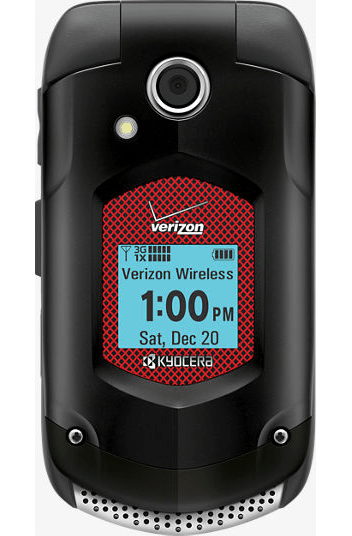Adding ringtones to your Kyocera DuraXV is rather straight forward . . . once you find the correct steps to follow.
My crummy Convoy phone started to have problems most annoying. Any time one of my alarms would go off and I would dismiss it, the keypad would lock, all except for power down button. This has been happening for weeks. Yesterday I went to a Verizon store and they tried to research the problem. No help. They flashed the phone back to factory original, but we didn’t waste a lot of time testing it. For a “military spec” phone, these things were about as fragile as today’s “iDiot phones” marketed to you as “Smart Phones.”
Most of you never asked yourself why Apple implemented highly difficult to crack encryption in the new model. The dirty little secret among techies is that idiot phones cannot be secured. It goes by many names, Forced Pairing, Bluejacking, Bluesnarfing and probably dozens of others I have not heard about. Even if you manage to plug the absolute last vulnerability in your Bluetooth, you still have the wifi and a browser.
Haven’t you all learned by now, especially those of you on Windows machines. If you connect to the Internet with either email or a browser without both an antivirus package AND some kind of “trusted site” internet protection package, your machine has most likely been turned into a zombie bot for nefarious activity without your knowledge.
Yeah, it’s that bad
I singled out Windows because even people who don’t own computers have seen the television advertisements for antivirus and cleanup software. Yeah, it’s that bad. If you aren’t running antivirus software and or aren’t current on your updates, you’re infected. Eventually everybody clicks on something they shouldn’t.
At any rate, I know have this new phone from Verizon.

Yes, it still has blue tooth and wifi, but, I don’t use the browser or store anything on it other than a few ringtones and a few contact phone numbers. If someone wants to steal the phone numbers from it they will be no more annoying than those VOIP (Voice Over IP) callers operating out of tin sheds in foreign countries sequentially dialing every valid phone number in America hawking one scam or another. I bought it outright to avoid a contract.
The complete process
Of course my contacts were transferred in the store, but I forgot to ask about the token few ringtones. No problem, I had them at home. This lead me to surf the Web this morning to find instructions. Naturally, the instructions were “expert friendly” meaning they leave out critical steps. So, here is the complete process.
- Connect the phone to a regular computer via USB cable. (Should not matter what OS as long as it supports USB storage and dynamic connection. Just be sure your phone is open when you do this.
- When the phone finally pops up the question of “modem or USB Storage” choose storage.
- On your computer select open/view files.
- Open the my ringtones directory on the USB device.
- Drag and drop or copy your MP3 ringtones to this directory.
- Once copy completes use whatever option your OS requires to eject/safely remove the USB device.
- Exit USB storage mode on the phone.
- On your phone select Menu->Tools->Memory->card memory->My Ringtones
- This will bring up a list of the files you copied. Now select all of them.
- Click “options” in the lower right corner of the phone.
- Choose move.
That’s it! You are done. Most of the instructions I found on the Internet left out that last critical step of moving the files from storage to the phone. Now you can use your ringtones.